SEO
Free SEO Analysis
SEO Services
Content Marketing Services
Local SEO
Link Building Services
Specialized SEO Services
PPC
REPUTATION MANAGEMENT
Free Reputation Management Analysis
Reputation Management Services
Review Management Services
Specialized Reputation Management Services
CEO Reputation Management
Brand Enhancement
Business and Directory Listings
Comprehensive Reputation Management Audit
SOCIAL MEDIA
Free Social Media Analysis
Specialized Social Services
WEB DEVELOPMENT
Free Website Analysis
Web Design Services
Mobile Development Services
Website Maintenance Services
Specialized Development Services
MARKETING AUTOMATION
Free Marketing Automation Analysis
Specialized Marketing Automation Services
Comprehensive Marketing Automation
INDUSTRIES
ABOUT DMA
Google Analytics 4: Everything You Need to Know
Request a quote
Its Fast, Easy & Free
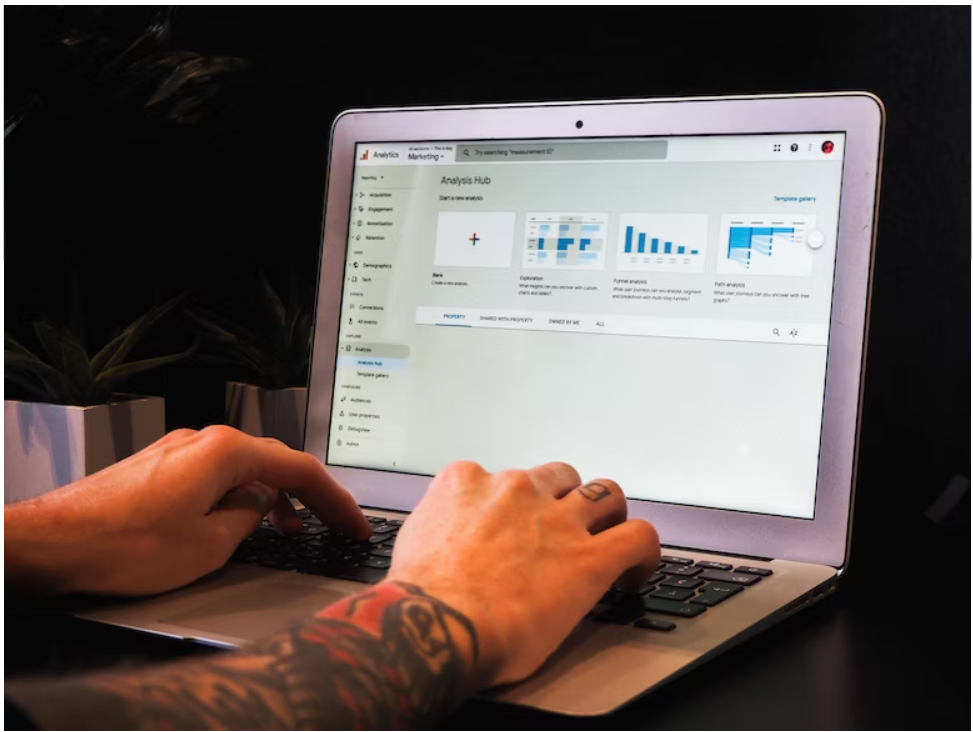
Source: Unsplash
Analytics is a critical tool in the digital marketing arsenal. It's one of the primary tools that help marketers, and customers gain insight into the performance of your website and all other connected marketing channels that contribute to the website's success (or failure).
Google Analytics was launched in 2005 by Google as an advanced website analytics tool, and was adopted based on an alternate product that was available in the market called Urchin (now known as Omniture). It has since grown into one of the most popular ways for businesses to track their online presence, with over 25 billion hits being tracked each month on average!
Google Analytics (GA) uses a combination of server logs, client-side code, and JavaScript to track site-wide data. GA then goes on to use cookies to store information about your website users such that it that can be used to track visits across multiple devices, browsers, demographics, etc. You can f Find out more about how the cookie works here.
What is GA 4?
Google Analytics 4 (GA4) is the latest version of the analytics platform developed by Google. It was launched in October 2020 and has been designed to replace the Universal Analytics (UA) property that has been in use for many years. GA4 is a robust data and analytics tool for businesses of all sizes wanting to gain insights into their website and app data. It has many new features and capabilities, making it a significant upgrade over the old UA property.
One of the main differences between GA4 and UA is the way that data is organized. In GA4, data is organized into events, which are specific actions that users take on a website or app. These events can include things like page views, button clicks, video plays, and more. This makes it easier to track specific user actions and to understand how users are interacting with your site or app.
Another key difference between GA4 and UA is the way that data is collected. In GA4, data is collected using a new measurement protocol that is designed to be more flexible and customizable than the old method used in UA. This allows businesses to collect data that is more relevant to their specific needs and to customize their analytics reports in ways that were not possible before.
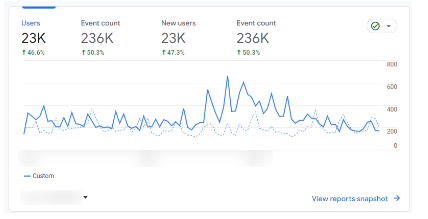
GA4
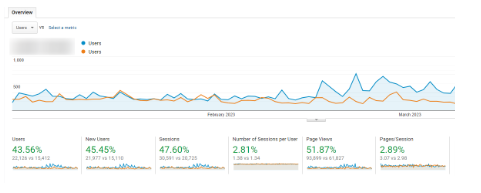
UA
Key Features of GA-4
Google Analytics 4 (GA4) has several new unique features that differentiate it from the previous Universal Analytics (UA) version. Here are some of the most notable features:
Event-driven data model: GA4 uses an event-driven data model that tracks user interactions with a website or app. This means that GA4 can track more specific user behaviors, such as clicks, video plays, and other impossible custom interactions in UA.
Cross-device tracking: GA4 can track user interactions across multiple devices and platforms, including desktop, mobile, and tablet. This allows businesses better to understand user behavior across various touchpoints and channels.
AI-powered insights: GA4 incorporates machine learning technology to provide AI-driven insights to help businesses identify significant trends and opportunities. This can help businesses make data-driven decisions and optimize their marketing strategies.
Deeper integration with Google Ads: GA4 has deeper integration with Google Ads, allowing businesses to track and analyze ad performance better. This integration provides more accurate and detailed insights into how ads drive website traffic and conversions.
Predictive metrics: GA4 offers predictive metrics that can forecast future user behavior based on historical data. This can help businesses make more informed decisions about their marketing strategies and improve their overall ROI.
Enhanced data privacy: GA4 provides enhanced data privacy features, including built-in data controls that enable businesses to manage data collection, sharing, and retention policies. This can help businesses comply with privacy regulations and build customer trust.
Overall, GA4 offers businesses many new features and capabilities that provide:
More accurate and insightful data analysis.
Better privacy controls.
More opportunities to optimize their marketing strategies.
While migrating from UA to GA4 may require some initial effort, the benefits of upgrading to GA4 are clear. GA4 is designed to help businesses stay ahead of the curve in an increasingly competitive digital landscape.
How to Migrate from UA to GA4
Migrating from Universal Analytics (UA) to Google Analytics 4 (GA4) is a relatively straightforward process.
Step 1:Create a new GA4 property
Go to your Google Analytics account's Admin section and click "Create Property." select "Web" or "App," depending on your platform, and follow the instructions to set up your new GA4 property.
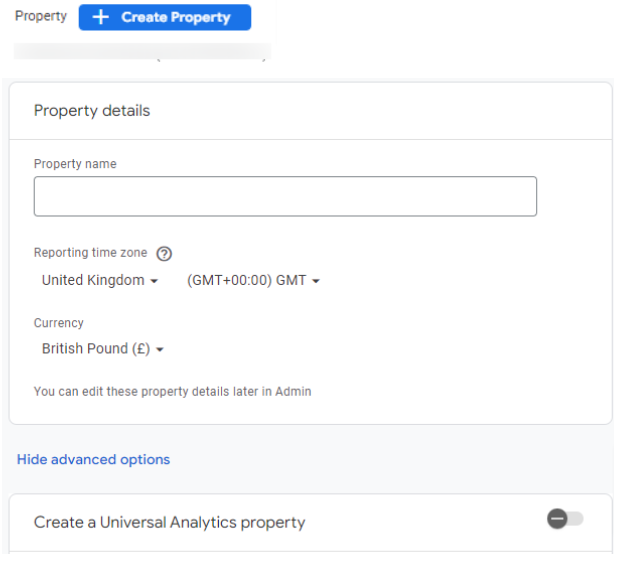
Step 2:Link your UA property to GA4
Go to the Admin section of your GA4 property, select "Data Streams," and then click on the "Add Stream" button. Follow the instructions to add your UA property to your GA4 property.

Step 3:Set up data collection and tracking
Once your UA property has been linked to your GA4 property, the next step is to set up data collection and monitoring. This may involve setting up new tracking codes or updating existing ones. Follow the instructions carefully to ensure that data is collected and tracked accurately.
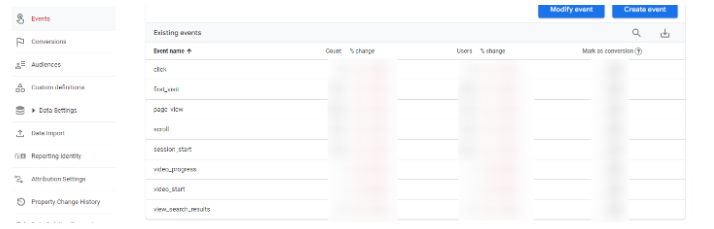
Step 4:Configure data settings and preferences
After setting up data collection and tracking, you'll want to configure your data settings and preferences. This may involve setting up custom dimensions and metrics, configuring data retention settings, and other preferences. Review and adjust these settings as needed to ensure your data is collected and stored the way you want.
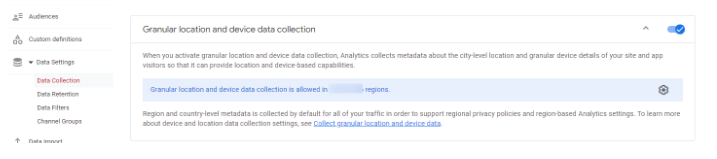
Step 5:Test and verify your data
Once you have completed the migration process, testing and verifying that your data is being collected and tracked correctly is essential. Use the reporting tools in your GA4 property to review your data and ensure everything works as expected.
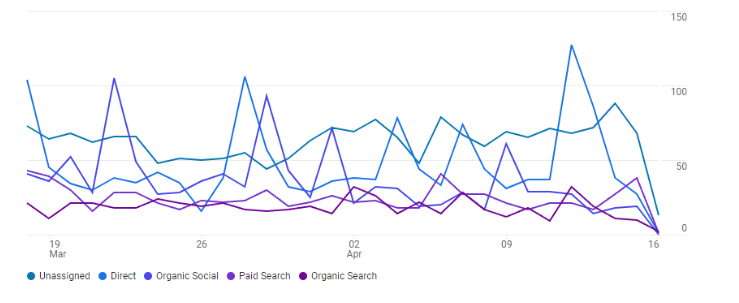
Step 6:Switch over to GA4
After verifying that your data is being collected and tracked correctly, you can use GA4 for your reporting and analysis. You may need to update existing dashboards or reports to use data from your new GA4 property.
How to Setup GA4 from Scratch
Step 1: Create a new GA4 property
Go to your Google Analytics account's Admin section and click "Create Property." Then select "Web" or "App", depending on your platform.
Step 2: Enter your property details
This includes the property name, URL, and industry category. You'll also need to select your reporting time zone and currency. Be sure to review these settings carefully to ensure that they are accurate.
Step 3: Configure your data streams
After entering your property details, you must configure your data streams. This involves setting up data collection for your website or app. Follow the instructions to set up your data streams, including installing tracking codes or SDKs.
Step 4: Set up event tracking
Once you have configured your data streams, the next step is to set up event tracking. This involves defining the specific user interactions you want to track on your website or app. Follow the instructions to set up event tracking, which may include custom events and parameters.
Step 5: Configure your data settings and preferences
After setting up event tracking, you'll want to configure your data settings and preferences. This may involve setting up custom dimensions and metrics, configuring data retention settings, and other preferences. Be sure to review and adjust these settings as needed to ensure that your data is collected and stored in the way you want.
Step 6: Test and verify your data
Once you have completed the setup process, testing and verifying that your data is being collected and tracked correctly is essential. Use the reporting tools in your GA4 property to review your data and ensure everything works as expected.
Step 7: Set up integrations and permissions
Finally, you'll want to set up any integrations and permissions you need for your GA4 property. This may involve setting up integrations with other Google products like Google Ads or Google Tag Manager and granting permissions to other users as needed.
Important Note
Google’s Universal Analytics is going to stop working as of 1st July 2023. We highly recommend that you migrate to the new GA4 Property as soon as possible. If you’re facing any issues with setting up or migrating to GA4, contact us today.
Our Sales team