SEO
Free SEO Analysis
SEO Services
Content Marketing Services
Local SEO
Link Building Services
Specialized SEO Services
PPC
REPUTATION MANAGEMENT
Free Reputation Management Analysis
Reputation Management Services
Review Management Services
Specialized Reputation Management Services
CEO Reputation Management
Brand Enhancement
Business and Directory Listings
Comprehensive Reputation Management Audit
SOCIAL MEDIA
Free Social Media Analysis
Specialized Social Services
WEB DEVELOPMENT
Free Website Analysis
Web Design Services
Mobile Development Services
Website Maintenance Services
Specialized Development Services
MARKETING AUTOMATION
Free Marketing Automation Analysis
Specialized Marketing Automation Services
Comprehensive Marketing Automation
INDUSTRIES
ABOUT DMA
SEO
Google Tag Manager: Making Analytics Obsolete or Is It?
Request a quote
Its Fast, Easy & Free
Executive Summary
- It’s a common misconception that Google Tag Manager is a replacement for Google Analytics
- With GTM, you can implement Google Analytics Tracking Code, Google Analytics Events, Remarketing Tags, Google Ads, and more to your website
- Google Analytics and Google Tag Manager complete each other. You should use GA to track the basic behavior of your website visitors, and as a highly valuable source of information because it contains data gathered from multiple resources.
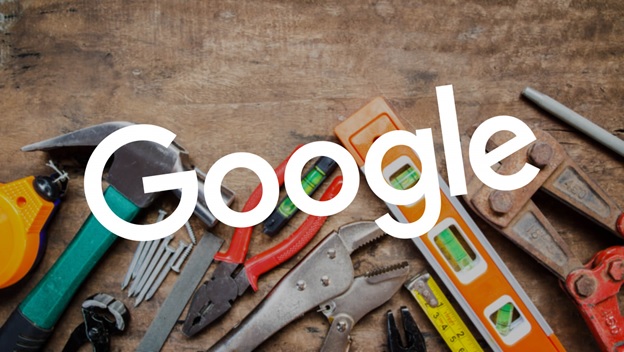
While a website is crucial to the overall well-being of a business, just having one isn't enough. To be taken seriously, your site needs to meet or exceed the expectations of the industry and your customers. If you fail to create your website accordingly, your business (and your website) will be considered outdated, and that’s a surefire way for you to drive your potential clients or customer to your competition.
But that’s not the only thing you should have in mind when it comes to your leads. You also need to keep a close eye on their behavior patterns while they’re on your site. Study them and adjust your online store to their wants and needs, building a circle of loyal customer that just keeps spreading.
However, for you to be able to investigate the behavior of the visitors on your website, you need powerful instruments. Fortunately, Google has every tool you might need. But before you get into the minutiae, you need to learn about the instruments you have at your disposal and understand the difference between Google Tag Manager (GTM) and Google Analytics (GA).
The Difference Between GTM and GA
Lately, there’s been a lot of talk on whether Google Tag Manager is making Google Analytics obsolete, and naturally, everyone who has interest in developing their website and increasing its functionality has been dwelling on whether they should use one or both of these tools. For you to be able to draw that conclusion by yourself, you need to understand the difference between them.
Let’s start with Google Analytics. With GA, you can learn a lot about the visitors on your website:
You can learn about their location.
GA will show you how many pages of your website a visitor has checked out in one visit.
You’ll be able to find out which pages are perceived as most popular.
You can also see the number of visitors who left your website without performing any kind of action.
These are just the most popular instruments GA has to offer. Analytics can help you learn a lot about your visitors and the functionality of your website. With the data you gather, you’ll realize what kind of improvements should be made on your pages, and what your audience is most interested in. Naturally, doing this will increase the number of sales. However, for you to be able to use GA, you first need to implement a GA tracking code or a GA JavaScript tracking code snippet to each of the pages you want to track. This is also referred to as “marketing tag.” After it’s implemented, your marketing tag will be activated every time there’s some kind of interaction on your website. You’ll be able to track views, rates, the time intervals each of your visitors spends on your pages, and more.
If you want to gather information that’s more precise — keeping a close eye on your sales for example — you will need to start a different process. For starters, you will need to get in touch with your developer and ask them to add custom tags to your pages. By doing so, you’ll also receive data about specific purchases.
However, a problem appears if your website has a lot of pages — meaning your developer will need to spend quite some time adding separate tags to each button you want to track. And what happens when you want to make adjustments to your website? In that case, your developer will need to revise coding, for all changes you find necessary (and tags as well). That’s what makes GA impractical.
It’s a common misconception that Google Tag Manager is a replacement for GA — it’s only an extension, and it’s free. What makes GTM so popular is its simplicity — you’ll have a lot less trouble implementing GTM than GA tags.
The problem with GA tags is coding — they are hard-coded, which makes them high-maintenance. Whenever you want to update your website or your tags, you need to consult your developer. With GTM, you can implement Google Analytics Tracking Code, Google Analytics Events, Remarketing Tags, Google Ads, and more to your website. All the tools GTM provides are located in one place — your GTM account. Unlike GA tags, which are scattered all over your website, GTM tags come from one source.
Another thing that makes GTM interesting for businesses is that they offer testing services as well. For example, once you implement a tag on a purchase button, you can make sure it works by testing it.
Furthermore, in order to change GTM tags, it’s not necessary to call your developer and then wait until they accomplish their tasks. Time is of the essence, no matter your business niche, which is something the GTM team understands. For you to change your GTM tags, you only need to manage them from your account.
Now you understand what makes GTM a preferred tool when it comes to tags. In that sense, GTM does make GA obsolete. However, Analytics provides tools for a different use, so both of these tools can have merit — the choice is entirely up to you.
How to Set Up GTM
Setting up Google Tag Manager is quite simple. First, you need to build an account. Second, create your container — most businesses use one container per website. Visit a card called “Web Pages,” click on the “Create a Container” button, add your domain name, and name it (after your website, for example, so there’s no confusion if you’re juggling several of them).
Once you complete these steps, a window with a code will pop up. Copy this code to the template of your website so all pages receive the same update at once. This is something your developer can help with, but you can easily do it yourself. Two codes will appear — one should be copied to the “head” of your page, and another one to the “body.”
You Can Keep Track of Email Signups
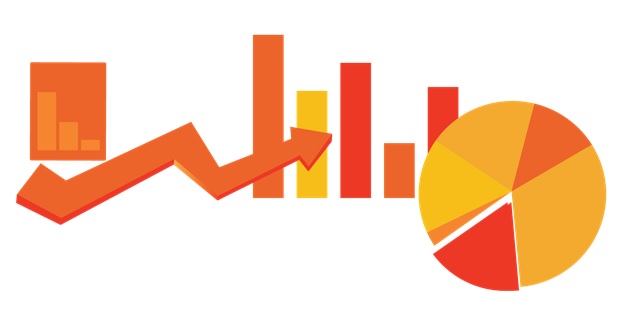
Another reason GTM is taking over the business world is because it provides options to keep track of email signups. The following actions should involve adding Google Analytics to your account, and setting up Tracking Code and Events.
Setting Up GA Tracking Code
Once you get to your Workspace, you’ll see the “Add a New Tag” button. After adding a new tag, GTM will ask from you to name it — make sure to keep it simple to avoid unnecessary confusion. After adding it, you’ll see a list of tools within tag configuration:
Universal Analytics
Classic Google Analytics
Google Ads Conversion Tracking
Google Ads Remarketing
DoubleClick Floodlight Counter
DoubleClick Floodlight Sales
Google Optimize
Google Surveys Website Satisfaction
First, you should set your Track Type as Pageview, if it’s not already by default. In your Property page, you’ll be able to find your unique ID — that needs to be copied into the Tracking ID. The only thing left for you to decide is how many pages you want the tag to be active on — and that’s it.
Setting Up GA Events
GA Events will notify you whenever a visitor on your website submits a form. To set it up, open your Tag Manager window, then open the Variables tab. After you click the Configure button, you should check the Form ID box.
To get to Events, visit Tags and then click the Universal Analytics button. You’ll need to name this process, and I suggest something as simple as “Email Signups.” Then, you’ll need to copy your Tracking ID to the “Email Signups” box. You’ll now be able to reach the Events tab.
Although there are four features within the Events tab — Label, Category, Value, and Action — you will need just two in this case: Category and Action. After you fill in these two boxes and name them “Email” and “Signups,” for example, you’ll then need to add a Trigger.
In the Trigger section, you will be given the following options — in the “Other” category, find the “Form Submission” option and click on it.
For this process to be successful, you’ll need to give precise instructions to your tag — we’ll start with checking two boxes in the Trigger section:
Wait for Tags,
Check Validation.
Now you need to go to the HTML on your pages that contain form submissions and find the ID. You might want to consult your developer here, at least this one time, so you know exactly what you’re looking for.
Then just copy that ID code to your Trigger tab; you will now receive notifications every time a visitor signs up to your website.
You’ll now be able to collect addresses to keep those who have filled out the form updated on your business.
GTM Updates You Should Know about
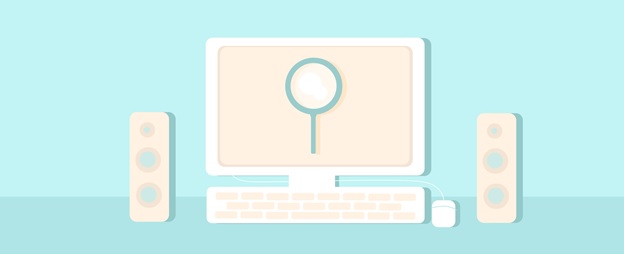
Google Tag Management updates in 2017 offer a range of interesting options your business can benefit from.
Scroll Tracking
Infinite scrolls are a huge trend that influenced not only the creation of websites, but social platforms as well. However, unlike social platforms on which any activity is quite obvious, it was impossible for website owners to keep track of how their visitors behave while scrolling — until now.
With GTM, you can clearly see the scrolling process on your website and establish a pattern. Each break they make while going through your website will be visible, and you’ll be able to determine which parts of your websites are the most popular on your infinite scroll page, which is most commonly a landing page.
Visibility Listener
Similar to Scroll Tracking, Visibility Listener helps you see not only how your visitors are behaving on your website, but on other pages as well. For example, you’ll be able to see the timeline of events one of your customers went through to make a purchase.
Furthermore, you’ll also be able to spot possible glitches or mistakes as they occur. If there’s a problem, GTM will notify you about it and you’ll be able to correct it promptly.
YouTube Trigger
Videos are an essential part of any website. If you want to keep your visitors engaged as long as possible, you need to entertain them and inform them at the same time.
Videos are on the rise – which is why you should implement them on your website. However, you also need to be able to keep track of how visitors respond to them.
With YouTube Trigger, you’ll be able to see how long a visitor watched your video and at what point they paused or stopped it. With this information, you’ll know which improvements are needed for you to create videos your audience will find entertaining.
GA Updates You Should Know about
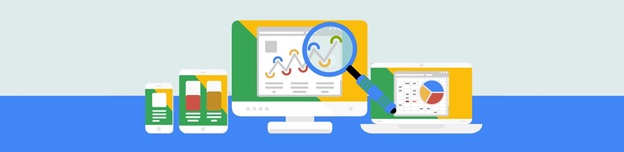
Both GTM and GA are necessary tools in a business website owner’s arsenal. By using both of them, you’ll be able to keep track of the behavior of your audience and understand what they need and want. Therefore, you should know a thing or two about Google Analytics updates as well.
GA Intelligence
This is an interesting Analytics feature: Google invites its users to ask their team about their professional opinion when it comes to the plans they make and their envelopments. Via Google Analytics Intelligence, your account will receive information about the negative and positive sides of your plan. This kind of insight coming from team Google can help you with strategy development in different fields.
Salesforce Integration
If you have any questions regarding your transactions, sales, or advertising, you should check out Salesforce Integration. It provides data that’s gathered from different sources that you can and should take advantage of.
Custom Tasks
While using tags in GTM is simple, communicating with tracker objects is complicated — unless you turn to Custom Tasks. This is just another example of how GA and GTM function best when united.
Conclusion
Google Analytics and Google Tag Manager complete each other. You should use GA to track the basic behavior of your website visitors, and as a highly valuable source of information because it contains data gathered from multiple resources.
For precise tracking of the behavior of your visitors with the purpose of getting to know your target audience and learning about their response to your website content, you should turn to GTM. Naturally, it will take a little time for you to learn about all its features, but each is quite useful.
Treat GA as if it were your headquarters and your GTM as if it were your field team — both of them are quite necessary for your business and its website to run smoothly.
Our Sales team